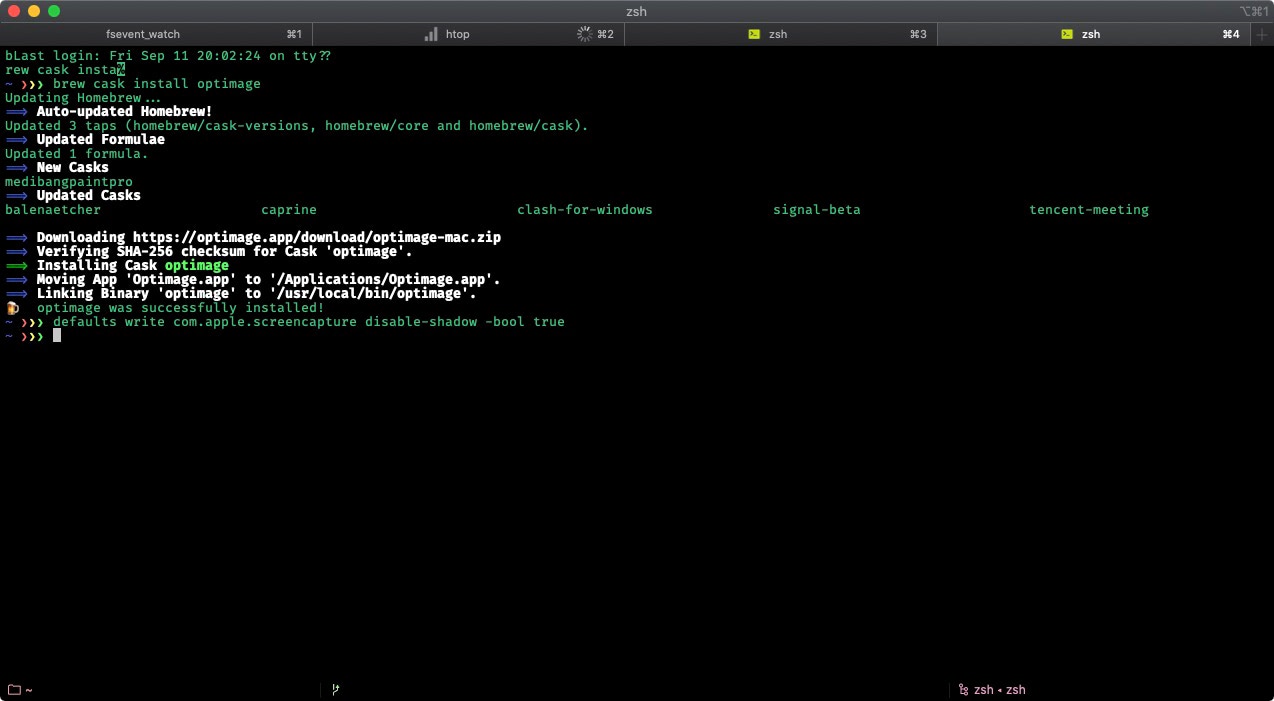How I work, part 2: the command line
Table of contents
This is the second part of my “How I work” series. In case you missed it, read the first part here. In this part I will document with which tools I work on the command line.
I keep the configuration of most tools inside a so-called dotfiles repository. This allows me to sync my configuration between machines. To manage the dotfiles on my machines, I use rcm and version control them with git.
While most tools do one thing good, chaining them by piping (|) or redirecting their output (>, <) makes working with the command line powerful and efficient. You need just a part of the output? No problem: pipe it to awk and choose only what you need.
Although I like the green colored characters on dark background scrolling by, they need to get out of the way quickly. I’m one of these computer users who clear the scrollback buffer with Cmd+K often.
ZSH and its configuration
zsh is my shell of choice. While I started with the oh-my-zsh configuration framework years ago, I’ve switched to prezto recently. The main reason was the time it took to start a new session. With prezto the startup time improved noticeably. It comes with a auto suggestion feature out of the box, so it’ll save you some typing later.
My .zshrc contains many aliases to save me some typing on reoccurring tasks. Some configuration options stand out and I’ll describe what they do in the next sections.
Move the cursor by words with Alt + arrow keys
To use Alt+← and Alt+→ to jump words with cursor, add this to your .zshrc:
bindkey "^[^[[C" forward-word
bindkey "^[^[[D" backward-word
history + ! = 💕
history gives a list of recent commands. Each line command has a prefixed number. Type that number with a prefixed exclamation mark, e.g. !1729 and hit space to expand to that command.
I search the history with history | grep foobar often. To make things a bit easier, I’ve setup an alias for it:
alias hgrep="history | grep"
You can also search using Ctrl+R or use history | sk (see below for sk).
Navigation between directories
Beside cd, cd .. (in zsh you can omit cd and type just .. or even ….), I use pushd and popd to move back and forth between directories.
Whenever I create a new directory with mkdir -p ~/whatever/foo/bar/baz I like to change to it directly with cd $_.
z: jump between recently visited directories
ZSH-z is a tool to jump between directories you’ve visited recently. It’s fuzzy-matching those and changes to the most often used path.
z foobar changes the working directory to e.g. /Users/gil/projects/foobar/.
Version and package managers
Since I write code I need to install the environment to run that code in. Since every project has its own needs it’s not suitable to go with one globally installed version. I’ve used rvm and nvm before switching to asdf vm.
- asdf vm: a version manager to manage multiple installed versions of programming languages.
Since I work with Ruby and NodeJS a lot, I need their package managers, too:
I don’t bother to install software manually on my machine. homebrew exists and I can find almost anything to brew install I want.
- homebrew: macOS package management, also handles installation of GUI applications (so-called casks).
Standard tools
What follows is a list of tools I use with a short description. Most of them are installable with homebrew out of the box. Try brew search foobar.
Finding files, content or directories
-
find(the GNU coreutils one, please): finds files and directories by their name, type, etc. - mc: good old Midnight Commander, a two pane file manager.
- rg: super fast searching for files containing your query.
- skim: a (general purpose) fuzzy finder.
Create, read, manipulate, save and delete files
-
echo,touch,grep,cat,tail,less,more,man,rm: goes without saying. - jq: a cli JSON processor. Mostly I’m piping output into it to pretty print.
- ncdu: NCurses Disk Usage. Finds large files and directories and where you can deletes them from inside the convenient UI.
-
pup: what
jqis for JSON,pupis for HTML. -
rpl: replaces text inside files with another text (useful when I forgot the inline edit options of
greponce again) -
vim: is my default editor on remote machines. I don’t know how to quit other editors like
emacs.¯\_(ツ)_/¯
Miscellaneous
The following tools are also in my toolbox. I file them under Miscellaneous as the amount would not justify categories on their own in this post. That does not mean that I use them less… most of them are invaluable.
These are helpful when dealing with (not only) remote systems:
- ansible: automatizes the setup of new systems.
- htop: an interactive process viewer. One of the first thing I install.
- ssh: SSH is a protocol which allows you to connect to remote servers securely.
- rsync: synchronize files quickly (supports binary deltas).
- tmux: terminal window multiplexer.
Sometimes you want to download something or need to make raw HTTP requests:
- aria2: universal download utility (http, ftp, bittorrent, magnet, …).
- curl: for HTTP requests and debugging those. I can’t work without it.
- youtube-dl: download video and audio (not only from youtube).
Directly using ffmpeg with youtube-dl illustrates the power of the command line. Basic example:
youtube-dl -f bestaudio --exec 'ffmpeg -i {} {}.mp3 && rm {}'
Outlook
That’s it for the second part. The third part will inspect which GUI applications I use on macOS. Stay tuned.